Luka FAQ & Troubleshooting
Connectivity Questions
- How do I set up Luka and Luka Hero for the first time?
- I am trying to connect Luka to my home WiFi for the first time. Luka keeps asking me to put the mobile phone generated QR code 5cm away from Luka. I did, but nothing is happening. What should I do?
- Luka failed to connect with my WiFi, I did all you mentioned above. What should I do now?
- Can Luka generate a WiFi connectivity error code for me to get help?
- How can I connect my Luka with my mobile Hotspot?
- My Luka is not able to connect to my personal hotspot or my home WiFi. I read your FAQ file, and followed all the steps. I have tried several times with different networks!
Functionality Questions
- How do I Activate Luka Hero’s Point to Read Feature?
- How do I choose the language Luka interacts in?
- How to switch the language Luka is reading in?
- Why isn't Luka reading the book word for word?
- Luka has trouble recognizing book covers.
- Luka confuses book covers within the same book set!
- Luka does not recognize a page inside a book.
- How do I check Luka’s battery level?
- How do I pause Luka in the middle of a book?
- Is there a simple way to know whether Luka is paired with my phone App?
- What is Luka’s ID? How do I know my Luka’s ID?
- Luka is reacting really slowly when reading.
- Luka’s eyes show blank/yellow screens.
- Luka is unable to charge.
- Luka’s wings don’t work.
- Luka is fully charged, but does not switch on.
- I typed in my phone number when setting up Luka, but I have never received a verification code.
- How do I know whether Luka is able to read a specific book?
- How do I restart Luka?
- How do I reset Luka to its initial default setting?
- How to update Luka's operating system/software? Why is it important?
- Can I request Luka to read a certain book that he does not yet recognize?
Privacy Questions
- What information does Luka capture in order to read a book?
- Could you please show an example image of what Luka sees?
- Does Luka capture and save any images of people's faces?
- Is Luka capable of doing any passive listening, or video or camera recording when turned off?
- Where can I see a detailed user agreement about Luka?
How do I set up Luka and Luka Hero for the first time?
- Download the Luka Reading App from the App Store or a direct download from this link for Android devices (.apk file).
- Take Luka out of the box. Remove his sunglasses and his tail stopper (set the tail stopper somewhere safe. It may come in handy if you ever want to travel with Luka. The tail stopper stops Luka from turning on automatically. )
- Hold Luka's tail for 4 seconds to turn him on. (He will speak Chinese out of the box, but you will be able to change his interaction language to English after you get him set up)
- Open the Luka Reading App you have just downloaded on your phone and follow the prompts to set up a Luka account and start pairing your Luka to your App while connecting the Luka with your WiFi.


- Type in your 2.4 G Wi-Fi Network Name exactly as it appears on your other devices. *Note: Luka does not work on 5G networks, so, if you have a dual band network, be sure to select the 2.4G network name.
- Type in your Wi-Fi password and be sure that you do not inadvertently add a space at the end or that your phone autocorrects your entry.
- Place your phone flat on the table or floor 5cm in front of Luka and click “Start Scanning”
- If nothing appears to be happening, move your phone around slightly. If that doesn’t work, try adjusting your phone’s screen brightness.
- You may get an error message that says your Wi-Fi name cannot contain special characters. This displays sometimes even when your Luka is connected to the internet, so feel free to ignore it.
- Typically within 60 seconds, your Luka Hero’s eyes should display the Wi-Fi symbol showing that your Luka has successfully connected to the internet.
- Now, you can change the language that Luka interact in into English if English is desired.
I am trying to connect Luka to my home WiFi for the first time. Luka keeps asking me to put the mobile phone generated QR code 5cm away from Luka. I did, but Luka still can't recognize the QR code. What should I do?
- Confirm Luka's camera is clean. A dirty camera may hinder Luka's ability to read QR codes effectively. Wipe Luka's camera using a soft, clean cotton cloth or a lens cleaning cloth.

- Confirm Luka's Camera is working properly. Find the small yellow book that came in the original box, and try to let Luka read it. This book is saved in Luka’s local memory and won’t require internet connection for Luka to read it. If Luka can’t recognize this book, it may have a camera problem. Please email your Luka ID and report the issue to support@jojolearning.com. If Luka can read this book, please follow the steps below.

- Confirm Luka is in radar mode or QR code mode. You can do this by pressing and holding both wings simultaneously for a few seconds.

- Make sure the room is well lit.
- Avoid glare on your phone screen.
- Adjust your smartphone screen brightness to 70–80%. Using 100% brightness may cause glare on some phones, making it difficult for Luka’s camera to read the QR code.
- Hold your phone at a 45° angle, about 5 cm (2 inches) directly in front of Luka, and slowly move it toward Luka (be sure to go slowly).
- Adjust phone’s position slightly (move it a little or tilt it to test whether a reflection may be the problem), using one of the two angels provided in the picture.

We also encourage you to watch this tutorial video here about how to pair Luka with your phone & connect to the Internet.
Luka failed to connect with my WiFi, I did all you mentioned above. What should I do now?
There are four possible issues here. Let's go through each:
1. Missing WiFi Network Name: You may need to manually type in not only your WiFi password, but also your WiFi network name. This can be confusing because devices usually detect and select the WiFi name automatically. Sometimes with Luka you will need to manually type in your WiFi network name as well as password.

2. WiFi Password Contains Special Characters: Luka does NOT recognize WiFi passwords that include special symbols, including underscores _, spaces, and all symbols listed below. If your WiFi password contains special characters, you will have to change it in order to connect with Luka.

3. Wrong WiFi Network Frequency: Check whether your network is set to support 5GHz only. Luka is not able to connect to a 5GHz network right now. Most wireless routers automatically choose between 5GHz and 2.4 GHz to meet the specific requirements of the device, but some wireless routers may require a manual switch. Manually switch your wireless router to 2.4 GHz to support Luka if needed. This issue is not common but occurs occasionally.
4. Luka Needs to be "Whitelisted" in Your Router Settings: Your WiFi router may be on a default setting to prevent new devices from joining without permission. This setting would "whitelist" all the devices that you own and "blacklist" all other/unknown devices. This could, for example, prevent someone who is parked outside of your house from accessing your family's WiFi network. However, it could also prevent a new device that you are trying to connect to WiFi (i.e. Luka) from being able to connect. If this describes your situation, you will need to go into your WiFi router settings and "whitelist" Luka. This issue is not common, but occurs occasionally. Here are some instructions about how to whitelist a device on some of the most common routers: TP-Link, Nighthawk.
Can Luka generate a WiFi connectivity error code for me to get help?
You can put Luka into troubleshooting mode to generate an error code. To put Luka in troubleshooting mode:
1. Put Luka into radar mode by simultaneously pressing Luka’s left and right wing for 2 seconds. You should see Luka’s eyes turn to radars.
2. Within radar mode, press and hold both wings for 2 seconds again to put Luka into troubleshooting mode. In troubleshooting mode, you should then see 1 number on the screen of each eye, like the following picture.

Here is a reference for what the most common codes mean:
Network connection failure (提示联网失败)-possible WiFi name or password issue. Double check WiFi name and password (case sensitive, special symbols are not allowed). Try to connect Luka with mobile Hotspot. If Hotspot works, but WiFi problem still persists, please draft an email with the following information and send it to support@jojolearning.com for our engineers to help troubleshoot.
- 1. The troubleshooting codes you read from Luka’s eyes
- 2. A picture of the QR code generated on your App
- 3. Your Luka ID
4 20006,5 10057,5 2000:
Pairing failure, connection to internet not successful(提示未成功绑定,或没有成功连上网)-Possible WiFi router setting issue, please check whether your router supports 2.4Hz devices, and whether your router has “blacklisted” new devices.
Please try to connect Luka with mobile hotspot. If hotspot works, but WiFi problem still persists, please email the following to support@jojolearning.com:
- 1. The troubleshooting number
- 2. A picture of the QR code generated
- 3. Name and model of your wireless router
- 4. Your Luka ID
How can I connect my Luka with my mobile Hotspot?
Method 1: If you have 1 smart phone that has the Luka App installed
- 1. Turn on Hotspot on the smart phone.
- 2. Open Luka App home page. Click the network symbol on top left corner, then click “Network” to open the “Connection” page. Follow prompts to type in Hotspot name and password (case sensitive). It's advisable to rename your hotspot, changing from “smith’s phone” to “smithphone,” as apostrophes and spaces can sometimes cause errors. Follow prompts to generate QR code.
- 3. Simultaneously press Luka’s left and right wings for 2 seconds to put Luka in radar mode. When Luka’s eyes are scanning, put the QR code in front of Luka to scan.


Method 2:If you have 2 smart phones, Phone A does not have the Luka App and Phone B does have the App
- 1. Turn on Hotspot on Phone A
- 2. Connect Phone B with Phone A’s Hotspot.
- 3. Open Luka App on Phone B. Open the Luka App home page and click the network symbol on top left corner, click “Network” to open the “Connection” page. Follow prompts to type in Hotspot name and passwords, case sensitive. Hotspot name might be generated automatically, but if not, type in your Hotspot name (e.g. JoJo’s iPhone), and Hotspot password. Follow prompt to generate QR code. Simultaneously press Luka’s left and right wings for 2 seconds to put Luka in radar mode. When Luka’s eyes are scanning, put the QR code in front of Luka to scan.
My Luka is not able to connect to my personal hotspot or my home WiFi. I read your FAQ file, and followed all the steps. I have tried several times with different networks!
That must be so frustrating! We are really sorry! Please email the following to support@jojolearning.com, we will likely process an exchange for you to receive a new Luka while we diagnose the possible hardware issues with your old Luka.
- 1. A brief summary of your issues
- 2. Your Luka ID.
How do I activate Luka Hero’s Point to Read Feature
To enjoy Luka Hero’s Point to Read feature, you will need to turn on Luka Hero's "Point Reading Mode" in the App and put Luka in book reading mode. First of all, you will need to make sure Luka's operating system (software) is updated. If your Luka Hero is new, you will need to install the software update as soon as you have connected your new Luka Hero with WiFi. Once the software is updated, follow the following steps:
- Make sure your Luka Hero is turned on, paired with your App and connected with your WiFi. Luka Hero's Point to Read function only works when Luka Hero is connected with the WiFi.
- Go into the Luka Reading App, click the circular Luka icon on the Home page, and click and enable the “Point reading mode”

- Press Luka’s “book” wing to put him in reading mode.
- Now, you should be able to place your finger under English words or a single Chinese character and Luka will read the character or word and display it in his eyes.
How do I choose the language Luka interacts in?
By default, your Luka interacts (gives prompts, plays interactive games, and reminds your child to read) in Chinese. Once you pair your Luka with your phone App, you can change Luka’s setting for him to interact in English.
- 1. Turn on your Luka
- 2. Tap the Luka icon on the App Home page
- 3. Tap “ General Settings
- 4. Tap “Device Language”
- 5. Choose the language of your choice

How to switch the language Luka is reading in?
There are a number of books in Luka’s library that he is able to read in both English and in Chinese. There are two ways to switch the language Luka is reading in. Please watch this video tutorial or follow the steps below.
- 1. Tap Luka’s forehead twice, or
- 2. Switch in the Luka App
- Tap “Books” on the App Home page
- Tap “Bookshelf”
- Tap “Completed”
- Tap the book you want to change recording language for
- Tap “Switch audio version of book”
- Select desired language tab “ZH”=Chinese, “EN”=English, "Original Luka"=read the original text word for word, "Role Play"=read in storytelling mode
- Make sure the text is lit up yellow. Then tap "Confirm to switch"

Why isn't Luka reading the book word for word?
Luka seems to be reading the same book, but he is not reading the book word for word.
- 1. Luka might be reading a different version of the book published by the same publisher or a different publisher. Sometimes, a number of different publishers publish the same story. For example, the popular Madeline 马德琳 stories have several versions published by different publishers. Each version’s text is different, thus the version that Luka stores in its library might be different from the version you may have.
- 2. Luka might be reading the book in “role play” mode, an interpretation or story-telling mode. You can switch Luka to “original” mode for him to read the book word for word in the App.
- Tap “Books” on the App Home page
- Tap “Bookshelf”
- Tap “Owned list”
- Tap the book you want to change recording mode for
- Tap “Choose Recording”
- Select “Original l Luka,” make sure you see the yellow check


Luka has trouble recognizing book covers.
- 1. Check whether Luka’s battery is running low. Luka may get dizzy and have more trouble recognizing book covers when its battery runs below 20%.
- 2. Make sure Luka is connected to the internet or a personal Hotspot. If Luka is connected, your App homepage’s Luka icon should be colorful. If Luka is not connected, the icon is grey.

- 3. Make sure there is ample light in the room.
- 4. Adjust the book’s position or move Luka to a different angle to view the book (to the side of the book, or to the bottom of the book, from a corner, etc.)
- 5. Open Luka’s App, go to the “Books” section at the bottom and type in the book title to determine whether this book is in Luka’s cloud database. In the App, you can also click the scan icon to scan the bar code on the back of the book. If Luka does not have the book in its cloud database, it will prompt you to record the book yourself.
Luka confuses book covers within the same book set!
Luka may misread the book covers of books in the same set, especially when the book covers look similar. Please try the following tips to see whether Luka’s book cover recognition might improve:
- 1. Check whether Luka’s battery is running low. Luka may get dizzy and have more trouble recognizing book covers when is battery runs below 20%.
- 2. Make sure room is well lit.
- 3. Adjust the book’s position or move Luka to a different angle to view the book (to the side of the book, or to the bottom of the book, from a corner, etc.)
- 4. “Train” Luka to read better. If Luka mis-recognizes a book cover, try to switch to a different book, then switch back to the book Luka was having trouble with.
If you tried those tips and Luka is still having trouble, Luka’s engineers can fine tune Luka’s algorithm to improve Luka’s book recognition skill for a certain set of books. Please send an email with the following information to support@jojolearning.com :
- 1. A picture of the book covers that Luka confuses
- 2. The ISBN of the books (ISBN, the book’s unique identification number, can usually be found below a barcode on the back of the book).
- 3. A brief description of Luka’s issue
Our customers’ requests take priority for Luka’s engineering support team. In most cases, these types of issues can be solved in a day or two. However, some cases are more involved than others, for example: in the case below, the publisher redesigned the book cover for its newly released version and Luka was programmed to recognize the images of the old book covers. Luka was not be able to recognize the newly designed book covers at all even though he knew how to read the contents of all of the books! When there are differences between different versions of the same book, our hardworking Luka engineers will ask for more time to work through these issues. Thank you for your understanding and patience!

Luka does not recognize a page inside a book
This may happen when the page is extremely simple in graphics and colors. Please try to:
- 1. Make sure Luka’s battery is more than 20% charged
- 2. Move the picture a little, e.g. change the picture’s orientation
- 3. Make sure your room is well lit
- 4. If problem still persist, please take a picture or shoot a short video and email to support@jojolearning.com. Luka engineers will try to fine tune the algorithm to improve Luka’s performance.
How do I check Luka’s battery level?
- 1. Press and hold Luka’s nose for 2 seconds to check Luka’s battery life.
- 2. You can also check Luka’s battery Life on the App homepage.
How do I pause Luka in the middle of a book?
Press Luka’s nose for 1 second to pause a book or audio file.
Is there a simple way to know whether Luka is paired with my phone App?
Yes! Open your App and turn on Luka. If the circular Luka icon on your App Homepage is colorful, Luka is successfully linked to your phone App through the WiFi or your personal hotspot. If not, the Luka icon is grey.

What is Luka’s ID? How do I know my Luka’s ID?
Each Luka has its unique identification number (ID). This number enables our engineers to remotely troubleshoot a particular Luka when requested. Knowing the hardware version of your Luka (through Luka ID) also helps our engineers better understand the software compatibility. There are two ways to find out your Luka’s ID:
- 1. On the App home page, click the circular Luka icon, then click “Device Management”
- 2. Printed below the QR code on the bottom of your Luka device
Whenever a service request is sent, please have your Luka ID number available.

Luka is reacting really slowly when reading.
- 1. Make sure Luka’s battery is more than 20% charged
- 2. Move the book a little, e.g. change the picture’s orientation
- 3. Make sure the room has ample lighting
- 4. Try different books, especially books you know that Luka has read well previously
- 5. If the problem still persists, shoot a short video of the problem and email the video and your Luka ID to support@jojolearning.com. Luka engineers will try to troubleshoot it for you. We may need to process an exchange or repair as needed.
Luka’s eyes show blank/yellow screens
- 1. confirm Luka’s operation system is the latest version. Click the Luka icon on the App home page. Check whether software updates are available. Update your Luka’s operation system to the latest version.
- 2. After software update, if problem is not solved. Please email support@jojolearning.com: your Luka ID and a brief video showing your problem
Luka is unable to charge
Luka cannot switch on or charge. When charging cable is plugged in, the green light indicating the charging does not flash.
- 1. Try to use the same cable and adapter to charge other devices, to see if the cable and adapters are in good shape.
- 2. Try to use different cables and adapters to charge Luka. If Luka is still not charging, there might be a possible power module hardware issue. Email support@jojolearning.com to report the problem and request a warranty exchange or repair: your Luka ID, and a brief description/video of your problem.
Luka’s wings don’t work
Luka’s left or right wing felt soft, and there was no clicking sensation when pushed. Nothing happened after I pushed either wing.
Please Email support@jojolearning.com to request a warranty exchange or repair.
- 1. Your Luka ID
- 2. A brief description/video of your problem
Luka is fully charged, but does not switch on
If your Luka will not turn on, please try the following troubleshooting techniques.
2. If that does not work, keep Luka plugged in to charge, and hold all 4 buttons (beak, tail, and both wings) for 5 to 10 seconds until his eyes get the words "Luka" in them. Then, try letting him read a book again.
If neither of the above work, email support@jojolearning.com to process a possible warranty exchange or repair.
- 1. Your Luka ID
- 2. A brief description/video of your problem
I typed in my phone number when setting up Luka, but I have never received a verification code
Please email support@jojolearning.com your phone number and your Luka ID, our engineer will verify your phone was successfully paired with Luka.
How do I know whether Luka is able to read a specific book?
Luka does not provide a list of books that it reads, but Luka is adding books to its database on the cloud every day. There are the two ways to check whether Luka reads a specific book:
- 1. Type the book title in the search bar on top of the Luka App’s home page to search for the book
- 2. Click the “Scan” icon to scan the bar code on the back of the book. The same book may have different versions that are published by different publishers. If Luka does not have a certain book, the App will prompt you to record the book yourself.

How do I restart Luka?
If Luka is tried and not operating correctly, it may require a restart. To restart Luka, press and hold his tail for 20 to 60 seconds.
How do I reset Luka to its initial default setting?
- 1. Make sure Luka is turned off
- 2. Press and hold the following four buttons at the same time for 5 to 10 seconds
- Left wing
- Right wing
- Nose
- Tail
Luka will wipe off all data saved on its internal memory, and return to the default factory settings. When he turns back on he will ask to be connected to the internet.
How to update Luka's operating system/software? Why is it important?
Update Luka’s operating system/software: To ensure Luka's peak performance and access to the latest features,update its operating system immediately upon unboxing and continue regular updates thereafter. Steps to update Luka's software:

- 1. Go to App Homepage, click Luka icon, check whether Software updates are available
- 2. If it you see “updates available”, follow prompts to update Luka’s software
- 3. When updating Luka’s operating system, make sure Luka is more than 80% charged, or more than 50% charged when you have it plugged in.
- 4. When updating, Luka displays a circling graphic in his eyes and plays music.
- 5. The updating process may take up to 10 minutes, please do not unplug Luka.
- 6. Luka will announce "Updates accomplished" upon completion, then, his eyes will go black and he will turn on again automatically.
A note about updating the Luka App: Luka App updates are different from Luka operating system updates. The App updates can be done through Apple or Google’s regular App store updates.
Can I request Luka to read a certain book that he does not yet recognize?
Yes, we are collecting requests for books. There is a queue of books that Luka is working on getting the permission to make available. Your request might help move the book of your interest up Luka’s priority list! The more requests we receive, the more likely that the book will be made available on Luka. Please compile your wish list and send an email to support@jojolearning.com. We will need the following information for each book you request:
- 1. Book title
- 2. ISBN
- 3. A picture of the book cover
- 4. Confirmation that it is a picture book, not a story or chapter book
- 5. Provide a link to a webpage where the book is sold (optional, but good to have)
What information does Luka capture in order to read a book?
Luka uses image recognition software in order to read books. In order to protect customer privacy, Ling technology has built-in an algorithm to automatically delete images containing human faces. Here is wire diagram of how the process works:

- 1. Start reading book when Luka’s book button is pressed.
- 2. Luka’s camera turns on to capture book image in loop until Luka stops reading book.
- 3. When an image is captured, Luka first performs book cover detection in offline mode.
- 4. Checks whether a human face is detected in this image.
- 5. If the image is recognized as a human face, this image is discarded.
- 6. If not, the image is considered “clean” and is uploaded to the server.
- 7. Luka’s computerized system uses the uploaded image to recognize the book.
- 8. The images uploaded to the server are deleted automatically after a week.
Could you please show an example image of what Luka sees?
The below image is an example of what Luka sees when he is reading a book.
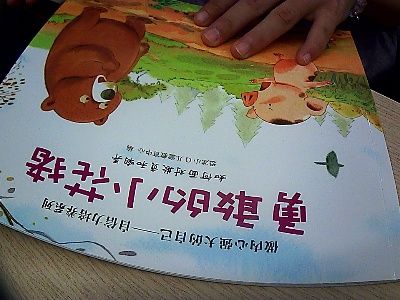
Does Luka capture and save any images of people's faces?
When Luka is capturing images (RGB format) to recognize book covers and pages, it has algorithm that will determine whether there is a human face included in the captured image. If a face is detected, this image will be discarded with a success rate > 95%. No images are stored in a Luka device. The images (without human faces) will be sent to Luka’s Aliyun cloud storage and will be deleted automatically after a week.
Is Luka capable of doing any passive listening, or video or camera recording when turned off?
No. Luka can’t do anything when turned off. Luka’s camera is only active when Luka is in book reading mode (when Luka’s book wing is pressed).
Where can I see a detailed user agreement about Luka?
Before you download the Luka Reading app, you will be asked to agree to the Terms of Use. If you click that link, you will find a detailed User Agreement, including more detailed privacy information.

